The panorama app for the iphone 5 is already built in with
the new IOS 7 update. Beneath are systematic directions on how to make stunning
panoramas right out of the box.
- Look for the words “video”, yellow “photo”, “square” near the bottom of photo screen, and swipe to the right.
- When you’ve slid over all the way to pano alternative a line rapidly appears. This is a useful course-plotting aid that gives you a visual sign to keep the image altitude. Now gradually move the camera from left to right ensuring the line level. For this example, I made sure the arrow line stays in the middle of line (yellow line).
- When you tick the bottom circle on the screen (there is a white square in it) IOS 7 will conclude taking your panorama and the whole screen will be filled the beautiful new picture.
An enormous characteristic is that IOS 7 iphone 5 panorama app
gives you a preview as you take it so you know how the picture is coming out.Rather than spending energy to admire the image, it is
important to keep the camera level and move smoothly to finish your stunning
success of a panorama click.
Once you have the photo you can either edit in the iphone picture editing options or alternatively you can share, and enjoy your image in your iphone library.
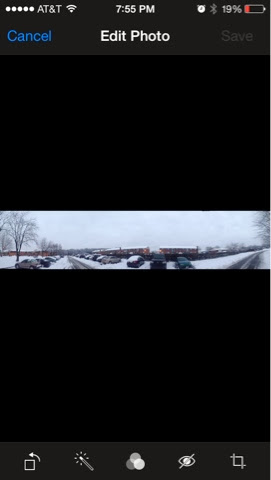
Pictures taken with inbuilt panorama
app are much faster. In addition, the option to square photos provides another
great feature for photo enthusiasts.
If you have any information or beautiful links of any of your
images taken with the iphone software , then you can leave them in the comments
below.






No comments:
Post a Comment